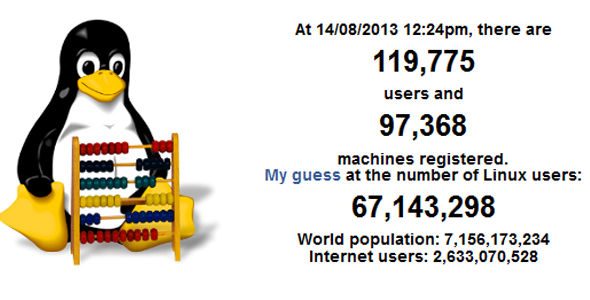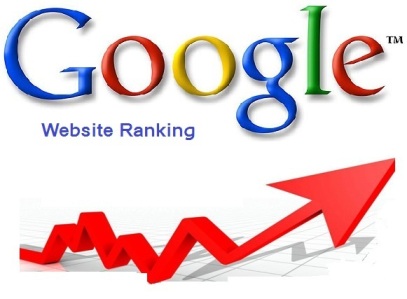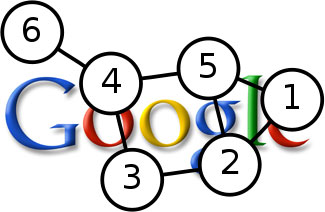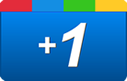Troubleshoot NIC in Linux
Testing NIC
We will focus on a good practice in troubleshoot NIC in Linux to be versed in monitoring the status of your NIC card from the command line. Below sections introduce a few commands that will be useful.
View and check Your Activated Interfaces
The ifconfig command without any arguments gives you all the active interfaces on your system. So troubleshoot NIC in Linux here we start with. Interfaces will not appear if they are shut down:
[root@bigboy tmp]# ifconfig
Note: Interfaces will appear if they are activated, but have no link. We’ll soon discuss how to determine the link status using commands.
Viewing All Interfaces
The ifconfig -a command provides all the network interfaces, whether they are functional or not. Interfaces that are shut down by the systems administrator or are nonfunctional will not show an IP address line and the word UP will not show in the second line of the output. This can be seen in the next examples:
- Shut Down Interface
wlan0 Link encap:Ethernet HWaddr 00:06:25:09:6A:D7
BROADCAST MULTICAST MTU:1500 Metric:1
RX packets:2924 errors:0 dropped:0 overruns:0 frame:0
TX packets:2287 errors:0 dropped:0 overruns:0 carrier:0
collisions:0 txqueuelen:100
RX bytes:180948 (176.7 Kb) TX bytes:166377 (162.4 Kb)
Interrupt:10 Memory:c88b5000-c88b6000
- Active Interface
wlan0 Link encap:Ethernet HWaddr 00:06:25:09:6A:D7
inet addr:216.10.119.243 Bcast:216.10.119.255
UP BROADCAST RUNNING MULTICAST MTU:1500 Metric:1
RX packets:2924 errors:0 dropped:0 overruns:0 frame:0
TX packets:2295 errors:0 dropped:0 overruns:0 carrier:0
collisions:0 txqueuelen:100
RX bytes:180948 (176.7 Kb) TX bytes:166521 (162.6 Kb)
Interrupt:10 Memory:c88b5000-c88b600
DHCP Considerations
While this learning of troubleshoot NIC in Linux we need to know about DHCP. DHCP clients automatically give their NICs and IP address starting with 169.254.x.x until they can make contact with their DHCP server. When contact is made they reconfigure their IP addresses to the values provided by the DHC server. An interface with a 169.254.x.x address signifies a failure to communicate with the DHCP server. Check your cabling, routing and DHCP server configuration to rectify such a problem.
Testing Link Status from the Command Line
Both the mii-tool and ethtool commands command will provide reports on the link status and duplex settings for supported NICs.
When used without any switches, the mii-tool gives a very brief report. Use it with the -v switch because it provides more information on the supported auto negotiation speeds of the NIC and this can be useful in troubleshooting speed and duplex issues.
The ethtool command provides much more information than mii-tool and should be your command of choice, especially because mii-tool will be soon deprecated in Linux. In both of the following examples the NICs are operating at 100Mbps, full duplex and the link is ok.
Link Status Output from mii-tool
[root@bigboy tmp]# mii-tool -v eth0: 100 Mbit, full duplex, link ok product info: Intel 82555 rev 4 basic mode: 100 Mbit, full duplex basic status: link ok capabilities: 100baseTx-FD 100baseTx-HD 10baseT-FD 10baseT-HD advertising: 100baseTx-FD 100baseTx-HD 10baseT-FD 10baseT-HD flow-control link partner: 100baseTx-HD [root@bigboy tmp]#
Link Status Output from ethtool
[root@bigboy tmp]# ethtool eth0
Settings for eth0:
Supported ports: [ TP MII ]
Supported link modes: 10baseT/Half 10baseT/Full
100baseT/Half 100baseT/Full
Supports auto-negotiation: Yes
Advertised link modes: 10baseT/Half 10baseT/Full
100baseT/Half 100baseT/Full
Advertised auto-negotiation: No
Speed: 100Mb/s
Duplex: Full
Port: MII
PHYAD: 1
Transceiver: internal
Auto-negotiation: off
Supports Wake-on: g
Wake-on: g
Current message level: 0x00000007 (7)
Link detected: yes
[root@bigboy tmp]#
Viewing NIC Errors
Errors are a common symptom of slow connectivity due to poor configuration or excessive bandwidth utilization. They should always be corrected whenever possible. Error rates in excess of 0.5% can result in noticeable sluggishness.
Ifconfig Error Output
The ifconfig command also shows the number of overrun, carrier, dropped packet and frame errors.
wlan0 Link encap:Ethernet HWaddr 00:06:25:09:6A:D7
BROADCAST MULTICAST MTU:1500 Metric:1
RX packets:2924 errors:0 dropped:0 overruns:0 frame:0
TX packets:2287 errors:0 dropped:0 overruns:0 carrier:0
collisions:0 txqueuelen:100
RX bytes:180948 (176.7 Kb) TX bytes:166377 (162.4 Kb)
Interrupt:10 Memory:c88b5000-c88b6000
ethtool Error Output
The ethtool command can provide a much more detailed report when used with the -S switch.
[root@probe-001 root]# ethtool -S eth0
NIC statistics:
rx_packets: 1669993
tx_packets: 627631
rx_bytes: 361714034
tx_bytes: 88228145
rx_errors: 0
tx_errors: 0
rx_dropped: 0
tx_dropped: 0
multicast: 0
collisions: 0
rx_length_errors: 0
rx_over_errors: 0
rx_crc_errors: 0
rx_frame_errors: 0
rx_fifo_errors: 0
rx_missed_errors: 0
tx_aborted_errors: 0
tx_carrier_errors: 0
tx_fifo_errors: 0
tx_heartbeat_errors: 0
tx_window_errors: 0
tx_deferred: 0
tx_single_collisions: 0
tx_multi_collisions: 0
tx_flow_control_pause: 0
rx_flow_control_pause: 0
rx_flow_control_unsupported: 0
tx_tco_packets: 0
rx_tco_packets: 0
[root@probe-001 root]#
netstat Error Output
The netstat command is very versatile and can provide a limited report when used with the -i switch. This is useful for systems where mii-tool or ethtool are not available.
[root@bigboy tmp]# netstat -i Kernel Interface table Iface MTU Met RX-OK RX-ERR RX-DRP RX-OVR TX-OK TX-ERR TX-DRP TX-OVR Flg eth0 1500 0 18976655 2 0 0 21343152 142 0 3 BMRU eth1 1500 0 855154 0 0 0 15196620 0 0 0 BMRU lo 16436 0 1784272 0 0 0 1784272 0 0 0 LRU [root@bigboy tmp]#
Possible Causes of Ethernet Errors
Here you will find few causes why you do troubleshoot NIC in Linux
Collisions: Signifies when the NIC card detects itself and another server on the LAN attempting data transmissions at the same time. Collisions can be expected as a normal part of Ethernet operation and are typically below 0.1% of all frames sent. Higher error rates are likely to be caused by faulty NIC cards or poorly terminated cables.
Single Collisions: The Ethernet frame went through after only one collision
Multiple Collisions: The NIC had to attempt multiple times before successfully sending the frame due to collisions.
CRC Errors: Frames were sent but were corrupted in transit. The presence of CRC errors, but not many collisions usually is an indication of electrical noise. Make sure that you are using the correct type of cable, that the cabling is undamaged and that the connectors are securely fastened.
Frame Errors: An incorrect CRC and a non-integer number of bytes are received. This is usually the result of collisions or a bad Ethernet device.
FIFO and Overrun Errors: The number of times that the NIC was unable of handing data to its memory buffers because the data rate the capabilities of the hardware. This is usually a sign of excessive traffic.
Length Errors: The received frame length was less than or exceeded the Ethernet standard. This is most frequently due to incompatible duplex settings.
Carrier Errors: Errors are caused by the NIC card losing its link connection to the hub or switch. Check for faulty cabling or faulty interfaces on the NIC and networking equipment.
More details about Linux and Troubleshoot NIC in Linux could be found in Linux Tips